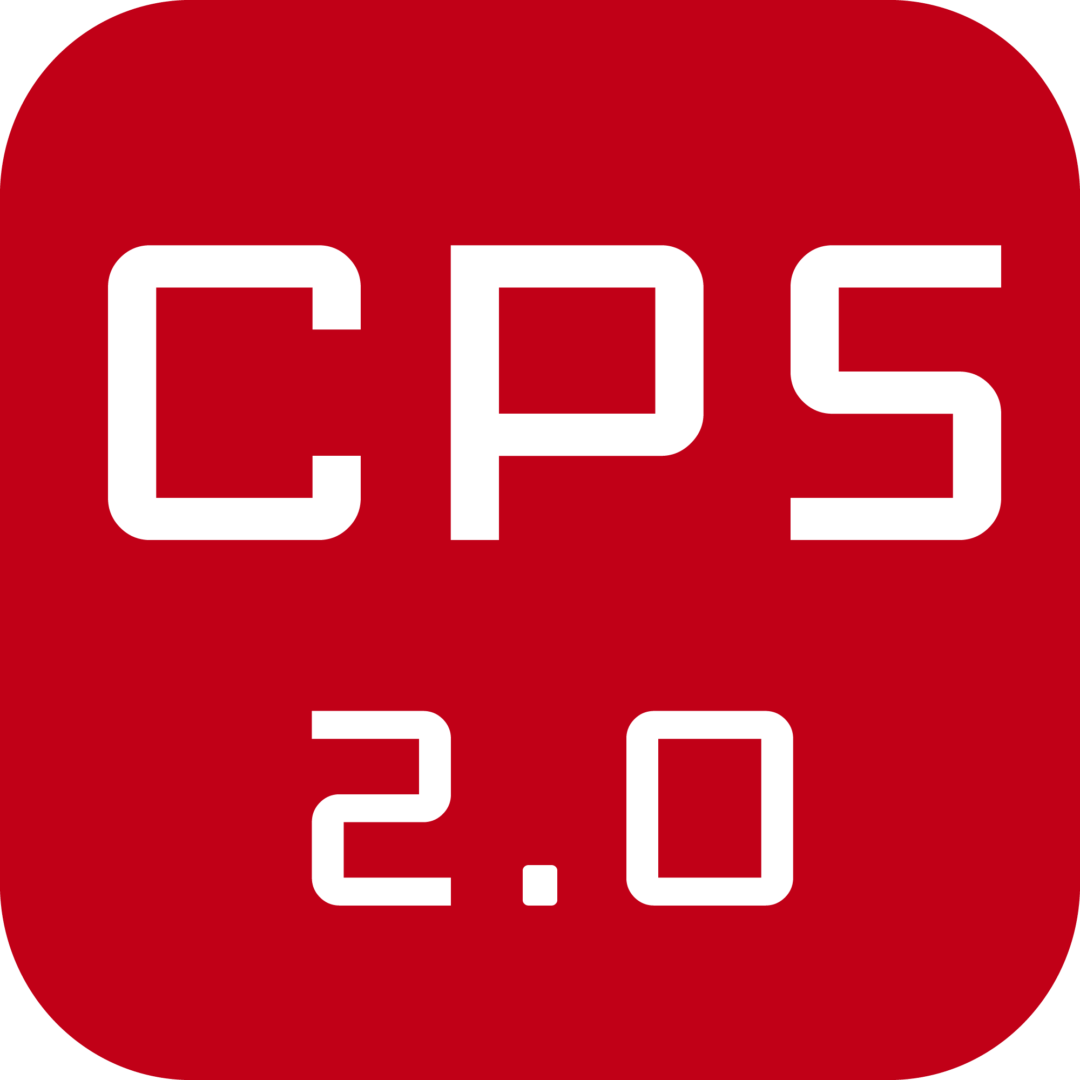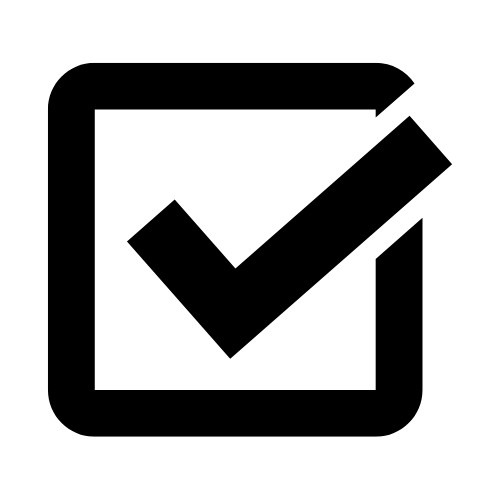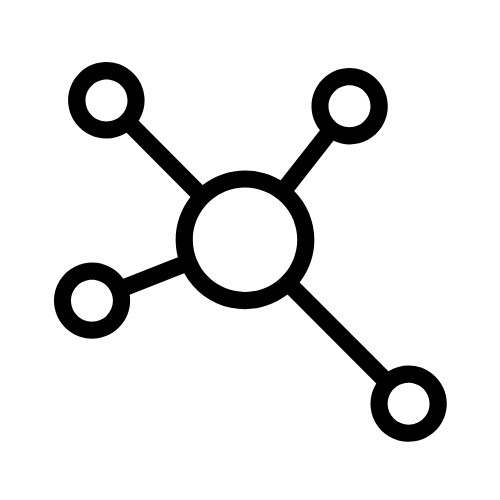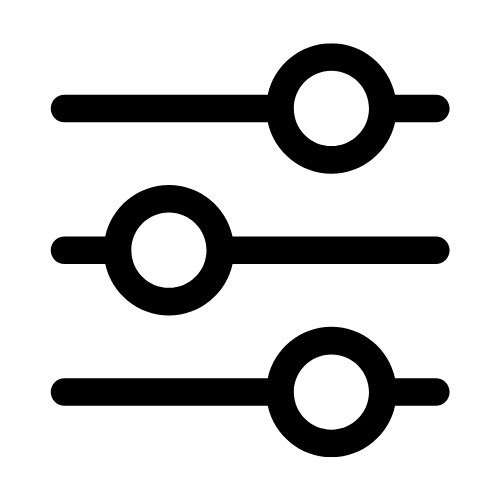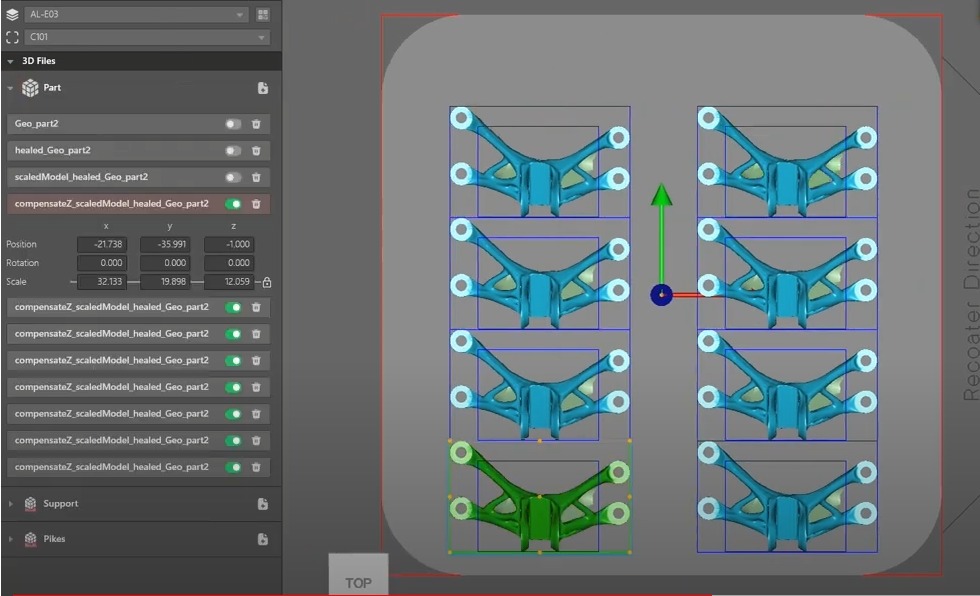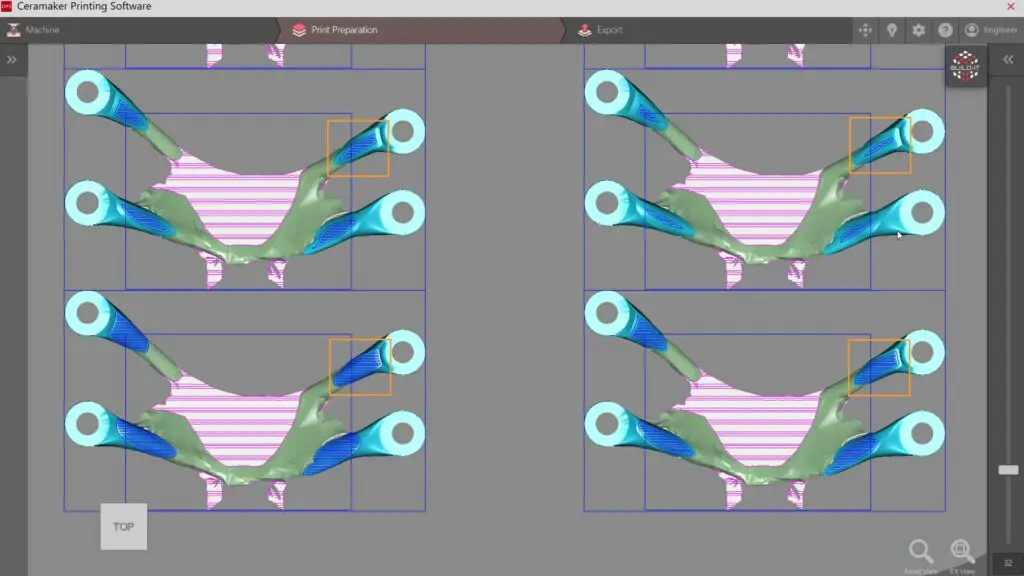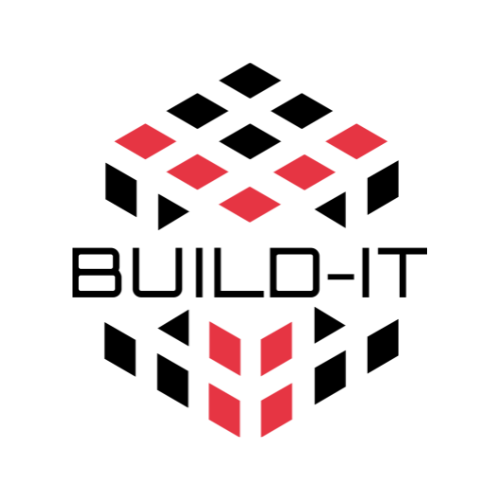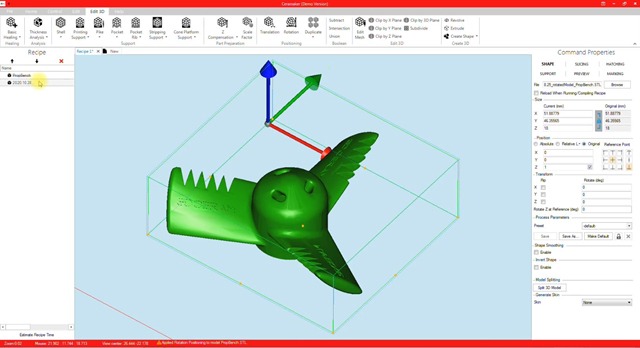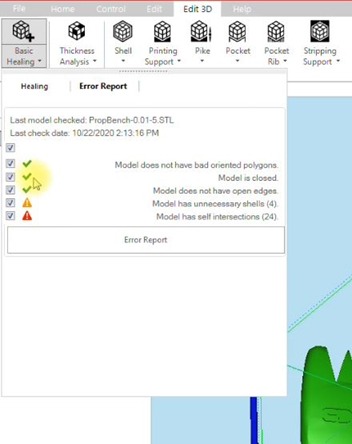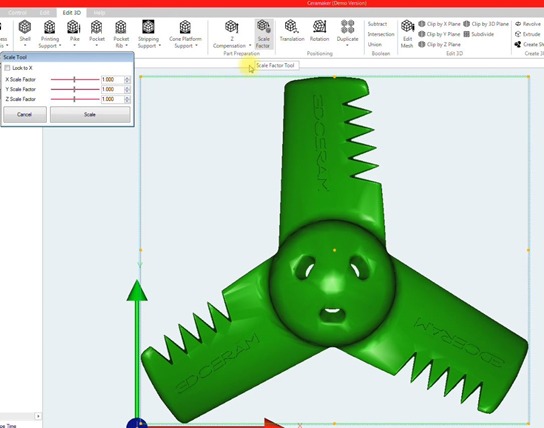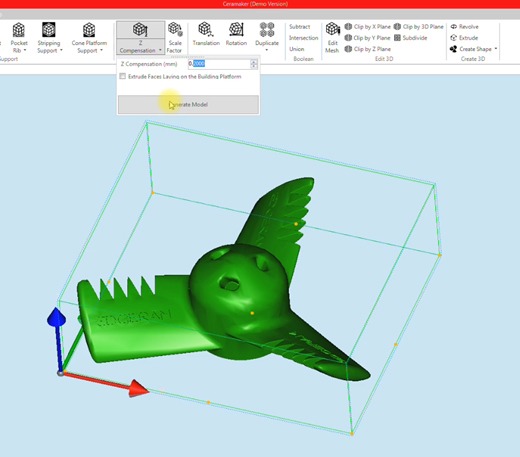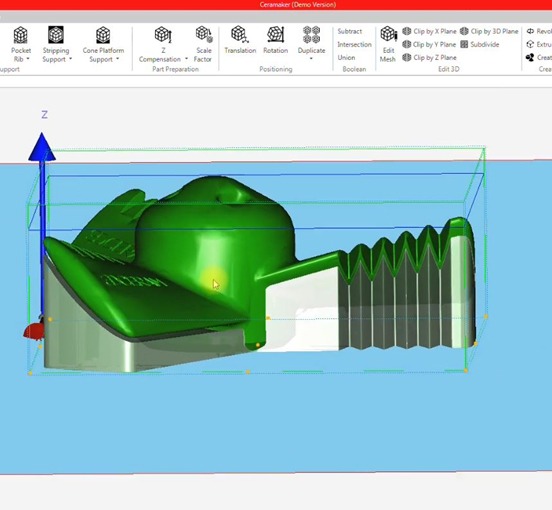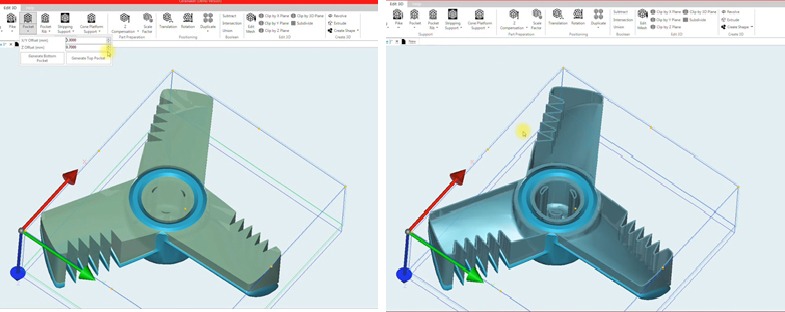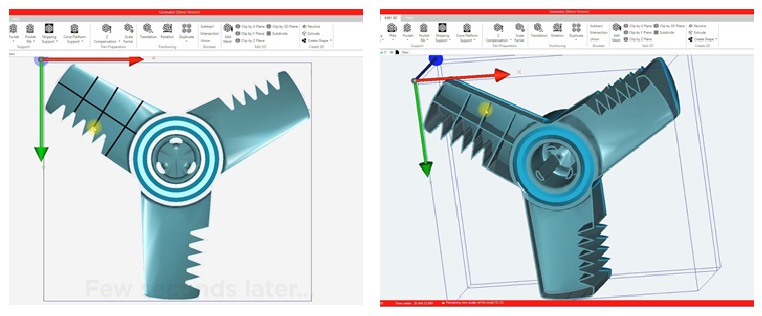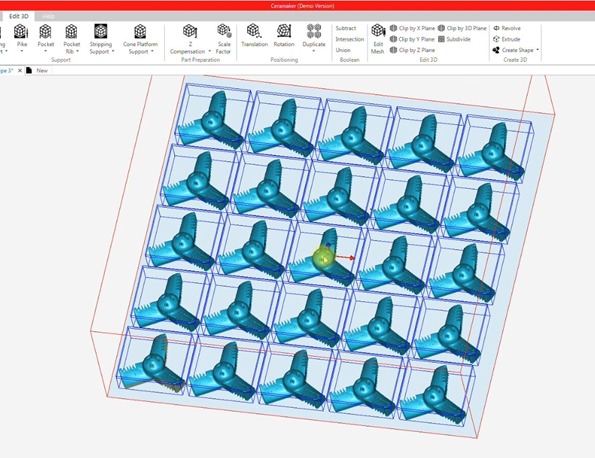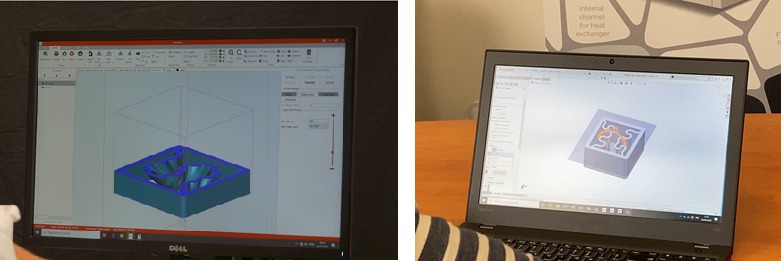Another function to save time, is the printing support one ! it allows to create a free link technology support for the model. The free link technology is a smart support adapted to complex geometries exclusive to 3DCeram.
You can create either a bottom support which will help for the printing process or a top support needed for thermal post processing. Several parameters are available which will ease the process of design. Here are the two main parameters:
You can choose an offset from the part which will be the distance between the part and the support in Z direction. It will define the paste thickness between part and the support. Then it must be adjusted depending on the material.
The overhang surface, which is the angle between the surface which needs to be supported and the building platform.
The support is generated very easily and the gap distance between the part and the support is generated automatically without any design skills.